Socure SDK Integration
Socure SDK V5 Integration
We at GD have updated our IDV and CIP processes. This will affect the enrollment process and requires a new SDK integration from Socure.
A user may need to verify their identity in certain situations, including:
- Enrollment: If we cannot establish a user's identity, we must validate it using official identity documents.
- Suspicious Activity: Following enrollment, if any suspicious activity is detected on the user's account, it may be temporarily locked until identity documents are verified.
To validate a user's identity, we employ the Socure Doc V SDK. Users must upload their ID documents along with a live selfie to complete the identity verification process. This information will be analyzed to ensure successful verification.
- For IDV workflow, the Socure SDK needs to be integrated within a partner's website and mobile apps. With Socure SDK, customers will be redirected to a Socure-enabled page where they can upload both the front and back images of their ID documents along with a selfie in real-time using their smartphones. Once the documents are successfully uploaded, that SDK will generate a unique document ID, which will then be used to validate users' identity.
- For CIP, there won't be any changes from the customer's perspective, except for the optional step of capturing the customer’s consent to search their SSN record against the public SSA repository. This step is up to partner preference.
eCBSV Requirements
eCBSV is now a standard requirement for BaaS partner onboarding when Green Dot performs CIP (via Socure)
- Consent/disclosure language and disclosure PDF is required in the new account opening flow along with the Deposit Account Agreement, Electronic Communications Agreement and Privacy Policy.
- Green Dot (via Socure) needs to review and approve the Partner’s eCBSV consent and UI/UX before go live since the SSA has strict requirements on consent capture.
- Partner to pass additional line item in API Enrollment in the same call where the DAA, ECA, Privacy Policy consent flags are sent.
- For example:
{"termsIdentifier":"ecbsv ","termsAcceptanceDateTime":"2025-04-17T23:27:02.045Z","termsAcceptanceFlag":true}]
- For example:
- Green Dot needs to store consent date and time stamp.
- Green Dot to make implicit eCBSV call to Socure.
High Level Integration Steps
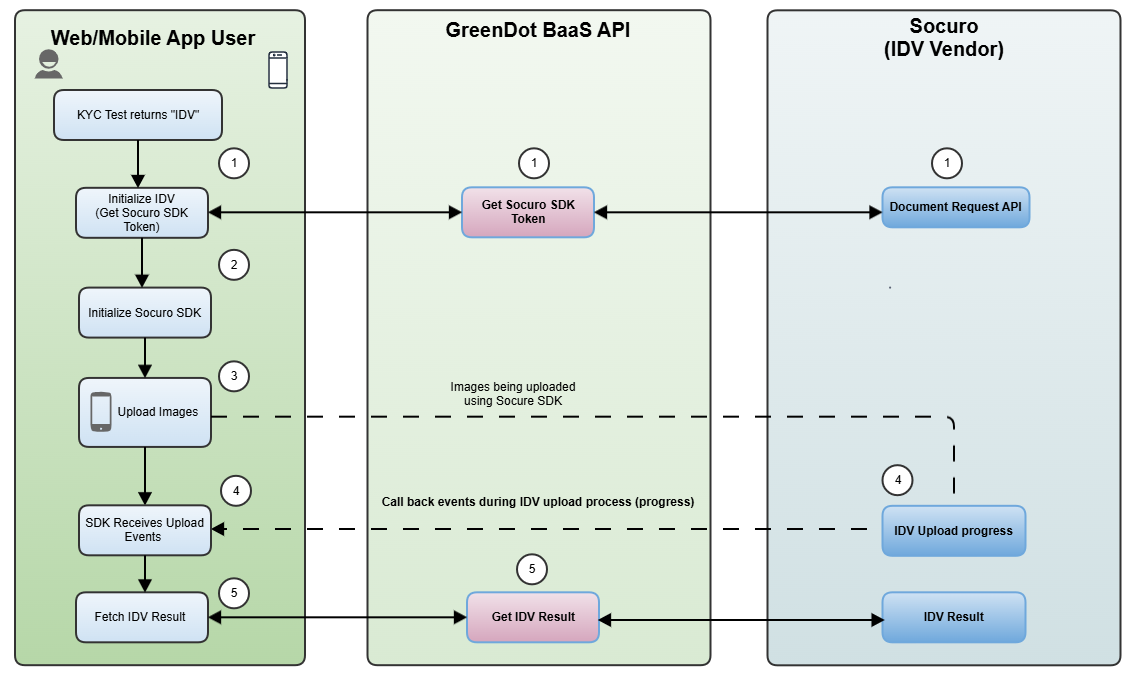
From an API integration perspective, the identity validation process involves five key steps:
- Fetch the docvTransactionToken by calling the
DocumentRequestAPI:
Refer: IDV Document RequestPOST /programs/{programCode}/accounts/{accountIdentifier}/users/{userIdentifier}/socureDocumentRequest - Initialize the Socure SDK 5 using the SDK key and the DocvTransactionToken. (The SDK key will be provided by Green Dot to the partner. Please contact your account manager at Green Dot to obtain the SDK Key.)
- Document Capture: Ensure that the user successfully completes the document capture and upload process.
- Awaiting IDV Completion: the IDV provider will analyze the uploaded document images and will be sending the progress status via a callback inside of the SDK.
- API Call: When the IDV vendor has completed the verification and indicates the success, call the Partner API to verify the IDV result. The BaaS Account status will be updated in the BaaS system as well.
POST /programs/{programCode}/accounts/{accountIdentifier}/users/{userIdentifier}/kycGates/idvsocure
Refer: Add IDV Socure Result – Validates user’s identification documents uploaded via Doc V SDK.
If you are using the 4.0 version of the Socure SDK, please note that it is being deprecated and any new integrations should follow the 5.0 flow above. If you are still using 4.0, refer to the link below for API Reference of the deprecated endpoint and parameters.
Refer: DEPRECATED IDV Socure request
Identity Verification Results
The outcomes of the identity verification process determine the next steps: if approved, the user can access their account. If the ID is unreadable, the user has the option to retry the verification process. However, if the ID verification fails, the account will be permanently locked, and further access will be denied.
Next Steps
For more technical and in-depth integration guides, please refer to the iOS Socure SDK, Android Socure SDK, or Web Socure SDK pages, as well as the Callback Methods page.
Updated about 1 month ago